- Sản phẩm
- Giới thiệu
- Dịch vụ và giải pháp
-
DỰ ÁN TIÊU BIỂU
- Tin tức
-
Kỹ thuật
- Tổng hợp Rom Android Box
- Hướng dẫn cập nhật Firmware cho Android Box
- Ứng Dụng và Thủ Thuật Android TV Box
- Hướng dẫn sử dụng Máy Chiếu
- Hướng dẫn sử dụng Khóa Điện Tử
- Hướng Dẫn XBMC/KODI
- Hướng dẫn sử dụng Camera & Smart Home
- Hướng dẫn sử dụng Camera IP HKCam
- Hướng Dẫn Camera WiFi Vimtag
- HDSD Thiết bị Router 3G WIFI
- Kho ứng dụng
- Địa Chỉ Mua Hàng
- Giỏ hàng
Từ khóa:
Camera ip wifi, Android box, Himedia, Vinabox, Vitacam, TV box giá rẻ, Khóa cửa vân tay,
Nhà Phân Phối Sản Phẩm Công Nghệ Hàng Đầu Việt Nam!
Hướng dẫn Xem Video, File từ Android Box trên Máy Tính, Laptop qua mạng
Hướng dẫn Xem Video, File từ Android Box trên Máy Tính, Laptop qua mạng
26/09/2019
Bình luận
Hướng dẫn Xem Video, File từ Android Box trên Máy Tính, Laptop qua mạng
.png)
c
Hướng dẫn chia sẻ Folder/ File trên Win 7
Để chia sẻ folder/file từ Máy tính lên Android box bạn cần share folder chứa file đó cho "Everyone"
Làm theo hình ảnh bên dưới
.png)
Lựa chọn Everyone rùi Add
.png)
Với mặc định, Tất cả mọi người "everyone" đều có thể đọc được file, nếu bạn muốn copy, chỉnh sửa file đó thì bạn set phần Permission Level đặt Read/Write
Sau đó click nut Share
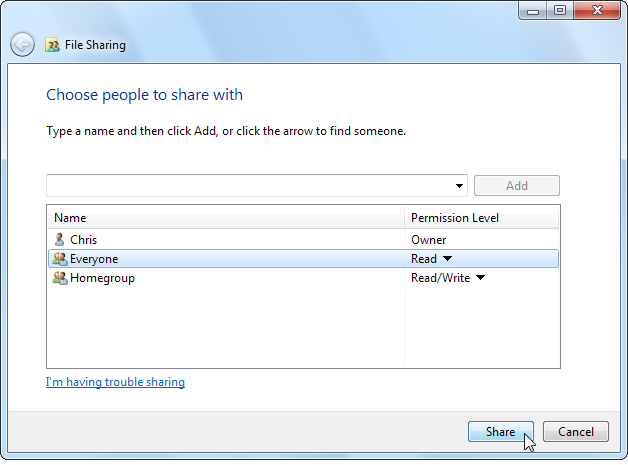
Tiếp the bạn vào Network and Sharing Center. Click Start, type “Network and Sharing” and press Enter to quickly open it.
.png)
Trong mục Advanced sharing settings, bạn nên tắt password-protected sharing. Nếu bạn tắt password-protected sharing, tất cả mọi người sẽ truy cập được file mà khôn cần password
Bạn cũng có thể đặt Turn on password, tuy nhiên lúc đó chỉ những ai có password mới có thể truy cập được file
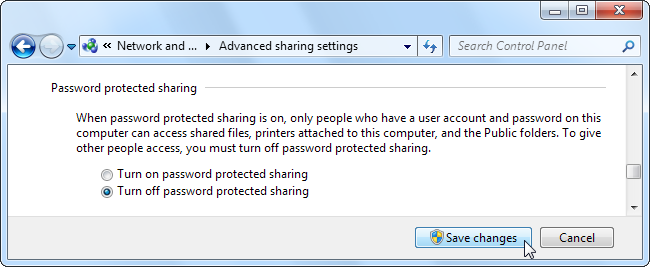
Truy cập File đã Share trên Android Box
Để xem file trên Android, Chúng ta sử dụng phần mềm ES File Explorer có thể tải trên CH PLAy còn nếu trên HIMEDIA thì vô luôn mục Media Center sẽ thấy mục Local Share
From ES File Explorer’s main screen, lựa chọn LAN section sau đó chọn Local option

Tap the New button on the toolbar in the LAN Shares section and select Scan to scan your network for PCs sharing files. You can also tap New and select Server to enter your computer’s IP address manually.
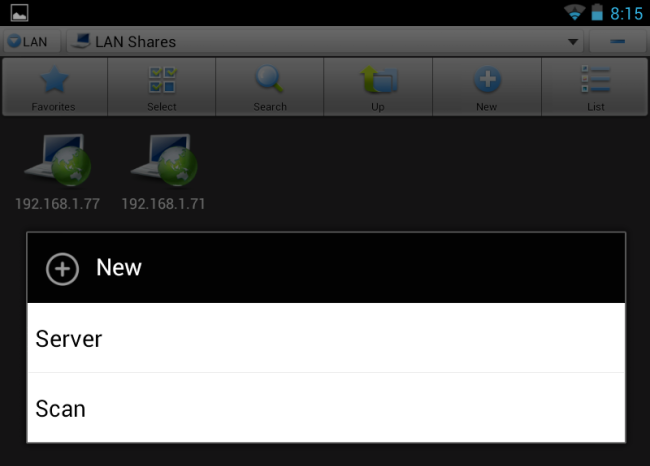
Sau khi Scan xong bạn sẽ thấy địa chỉ IP của máy tính/ laptop
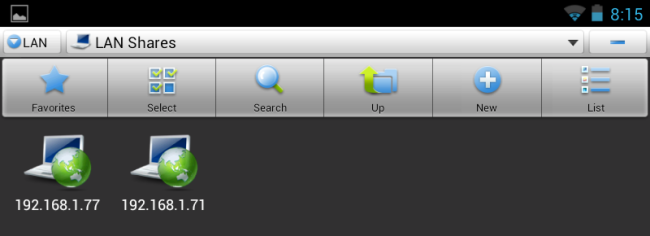
Truy cập vào iP của máy tính, nếu có yêu cầu password thì cần đăng nhập vào
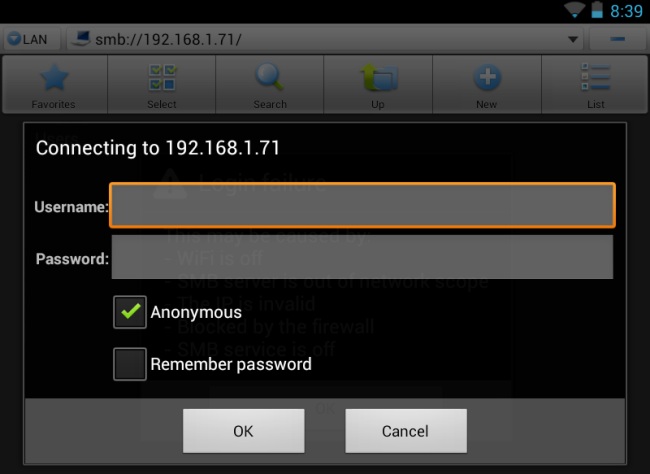
Bạn sẽ thấy các thư mục shared của Laptop/ máy tính và vô đó tìm file mình muốn xem
.png)
Tap a video, music file, image, text file, or any other type of file to view it. You can also long-press a file to view a menu and optionally copy it to your device.
.png)
rồi lựa chọn phần mềm để chơi Video/Ảnh/Nhạc muốn xem








